Invoice
Invoice feature allows buyer users to record the payment made for the purchase orders.
Adding an Invoice to a purchase order can be done by one of the following menus; PO Management, PO List (My POs) or PO Tracking.
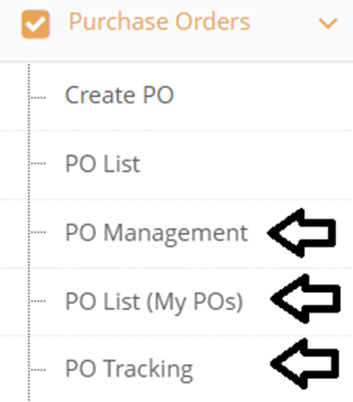
To add an Invoice in PO Management, PO List (My POs) or PO Tracking pages, click the boxes located at the left-hand side of each row that needs to be added an Invoice and click Invoice button located above the list.
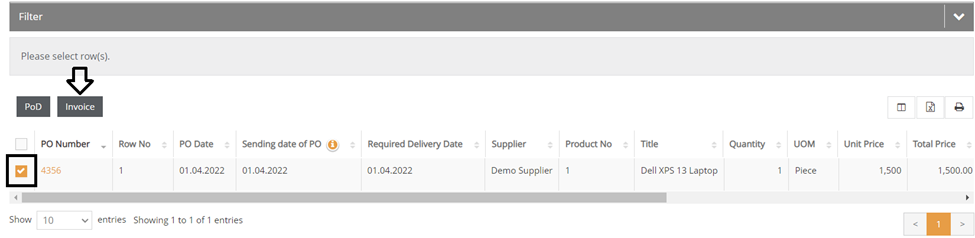
Clicking Invoicebutton will bring a pop-up to the screen. After necessary information entered, such as current amount of invoiced orders, invoice number and invoice date, click the Ok button, or Cancel button that are located at the bottom-right corner on the pop-up to complete or to cancel the process.
If there are documents that needs to be uploaded, scroll to right and click Choose File button.

After clicking Ok, the information entered can be viewed below the Invoice column. Scroll to the left-hand side of the screen to view the Invoice column.

The details of the Invoice can be displayed by simply clicking the number below the column.

By clicking the pen icon, the details of the Invoice can be changed and by clicking the trash can icon, Invoice record can be deleted. Uploaded documents can be downloaded by simply clicking the file name below File column.
