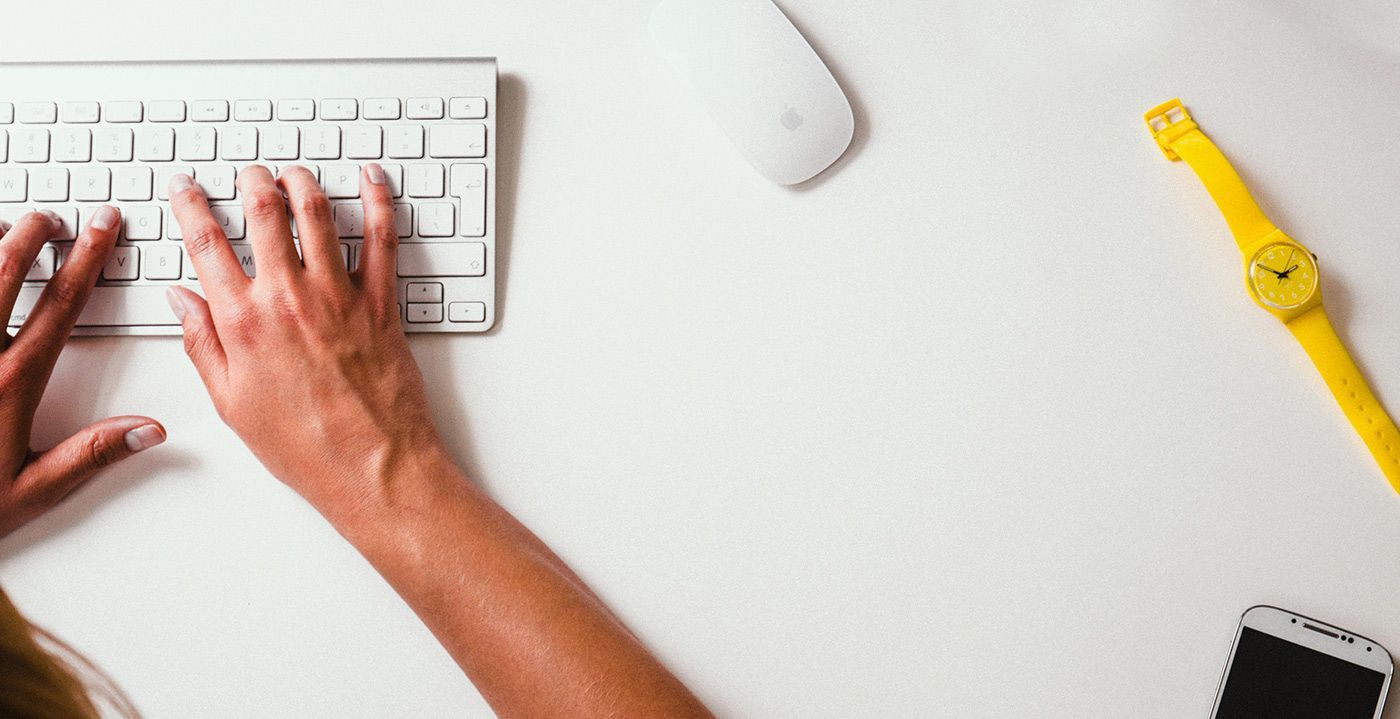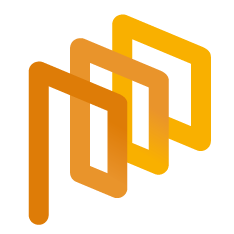Create an RFI – Forms (Step 2)
An RFI event is created through four initial steps. Forms part is the second step of the process.
To proceed the Forms step, you must complete the General Information part initially.
In this page, only the forms in Enabled status can be added to the event.
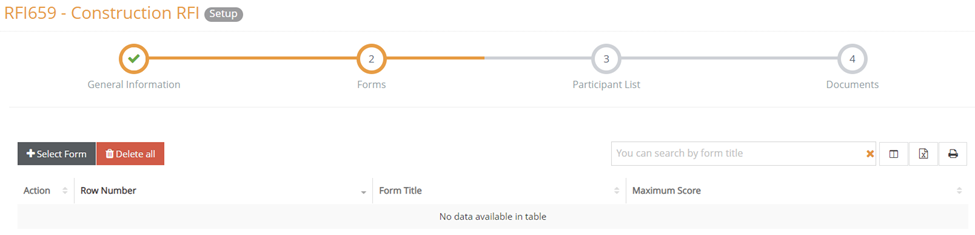
Click the Select Form button to add a form.
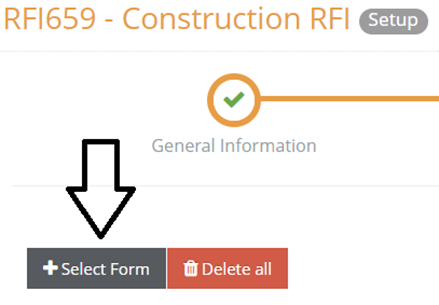
The forms in Enabled status will be listed. Click the box located at the left-corner of each row to select a form that needs to be added and click Save button to add a form.
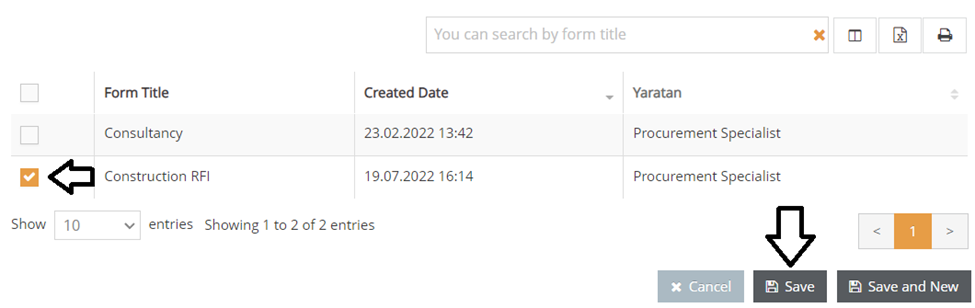
After adding a form, its related information will be displayed. Use the search box to search through the form list.
Below action column, the forms can be previewed or removed before publishing the event. By clicking a form’s title you can check the contents of a form.
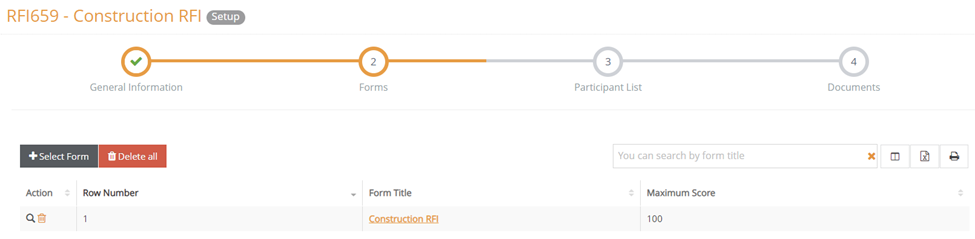
Click the Next button located at the bottom-right corner of the screen to complete the first step. Clicking Next button will take you to the Participant List step.
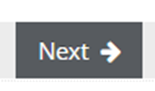
Please refer the link below for further information about Participant List phase.