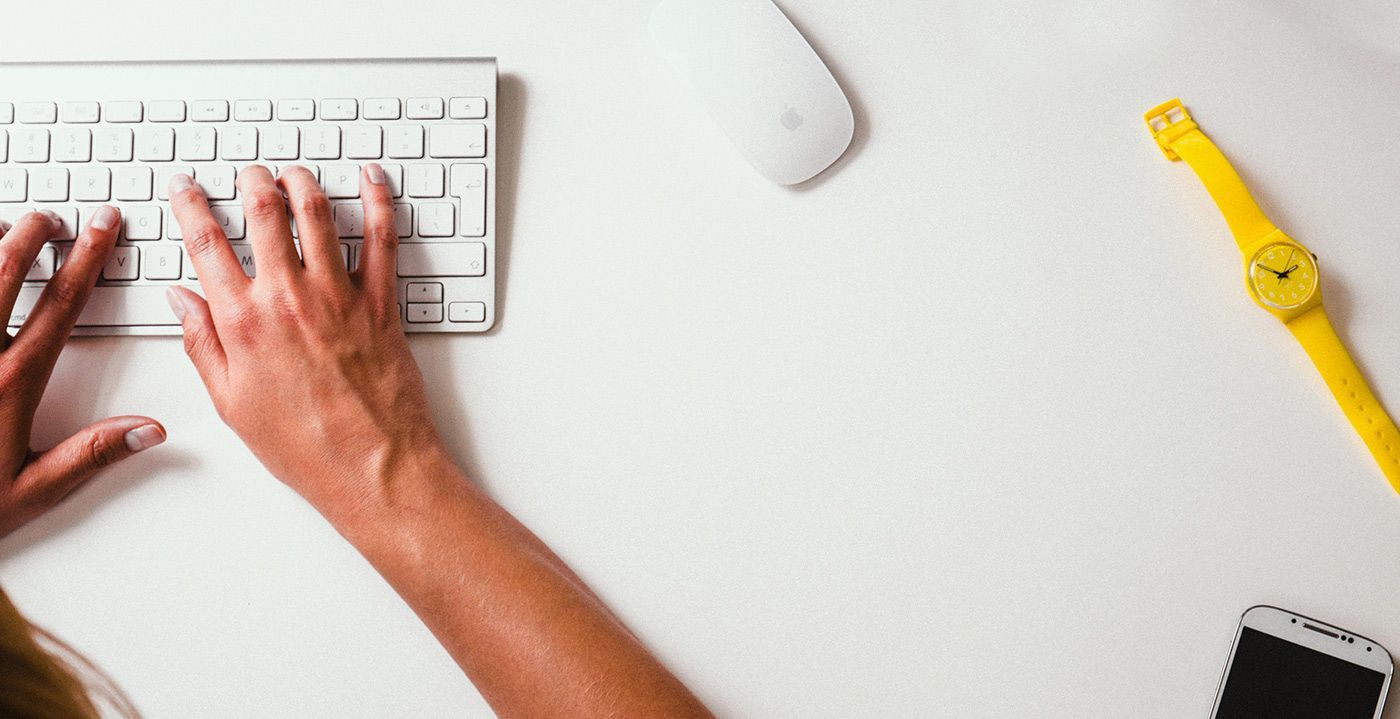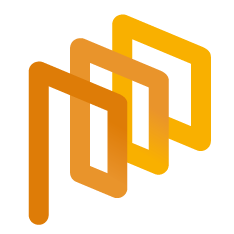Bidding in an English Cherry Picking E-Auction
There are two ways to participate to an e-Auction event you have been invited.
In the first method, you can click the Details button in the mail fort he e-Auction invitation and login with your login credentials to directly access the auction details.
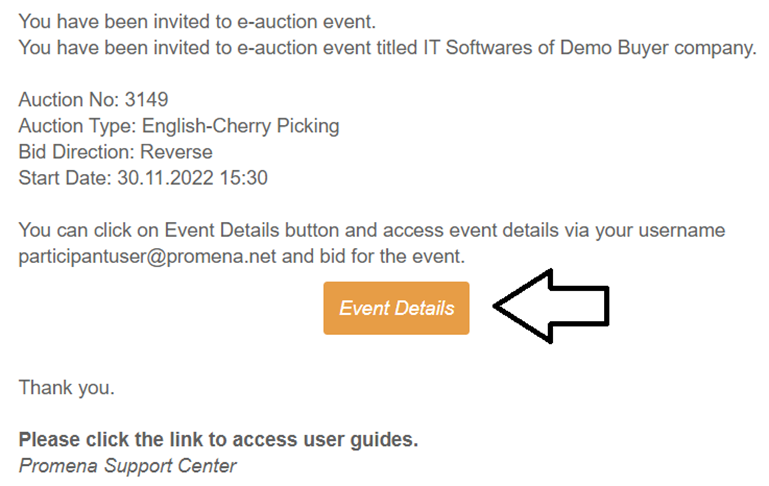
In the second method, you can click the E-auction Listmenu below e-Sourcing title on the left-hand side of the screen.
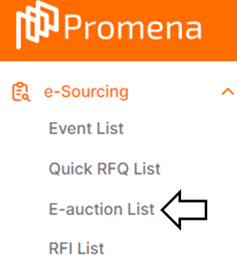
On the opened page, you can click on the "Details" icon located in the Actions column of the corresponding row for the process you want to access the details of.
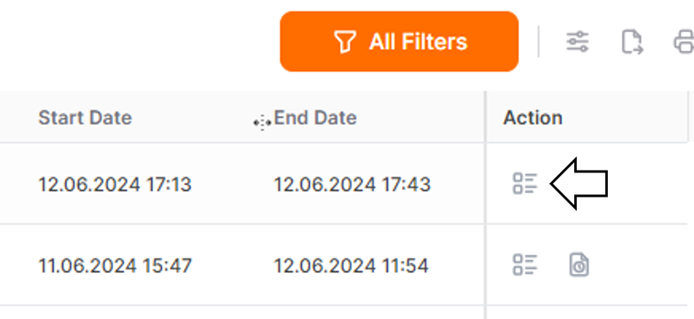
When you click on the "Details" icon, the General Information tab automatically opens. In this tab, you can view the general details of the auction and send a message to the buyer.
To inform the buyer company about your participation status in the process, you should click on the pencil icon located in the respective row.
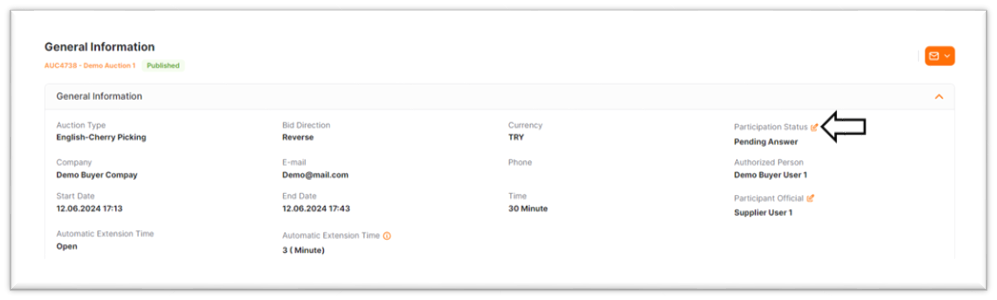
To submit a bid for the auction process, you can click on the Bidding Screen tab.
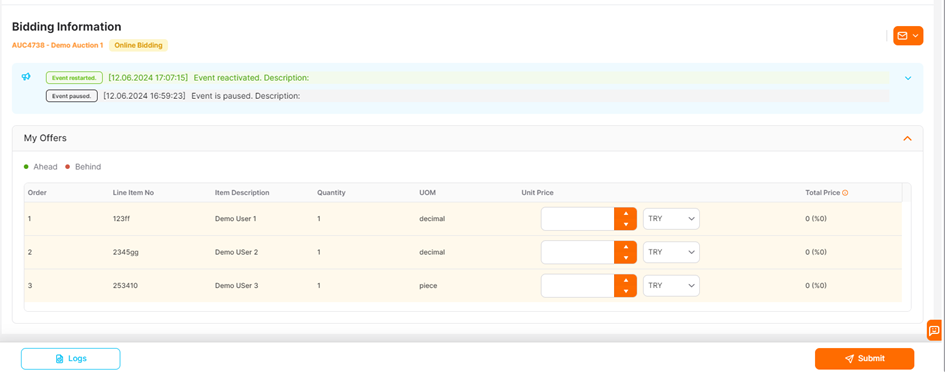
On the Open Bid Screen page, you can participate in the auction, follow announcements, and, if shared by the purchasing company, view the competition status.
Under the Unit Price column section, unit price information for the items should be entered and the Submit button should be clicked. On the warning page that opens to send the bid, the "Yes" button should be clicked.
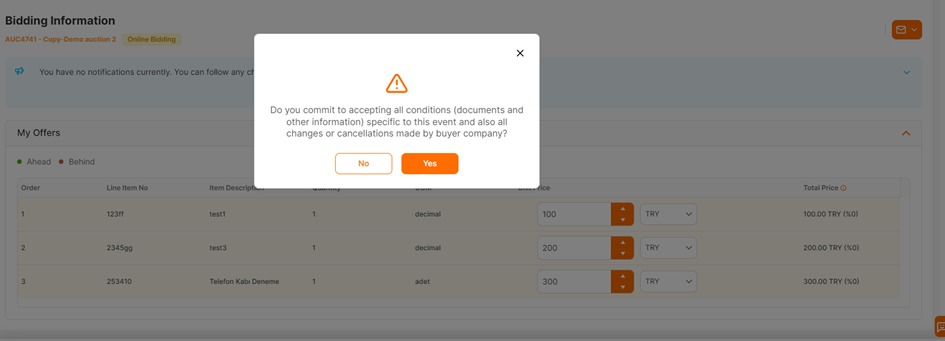
If the purchasing company shares the competition information, it will be displayed in the upper left corner of the bids section.

If the purchasing company does not share any competition information, no information will be displayed in the relevant area.
Click the link below for further information on e-Auction General Information page.
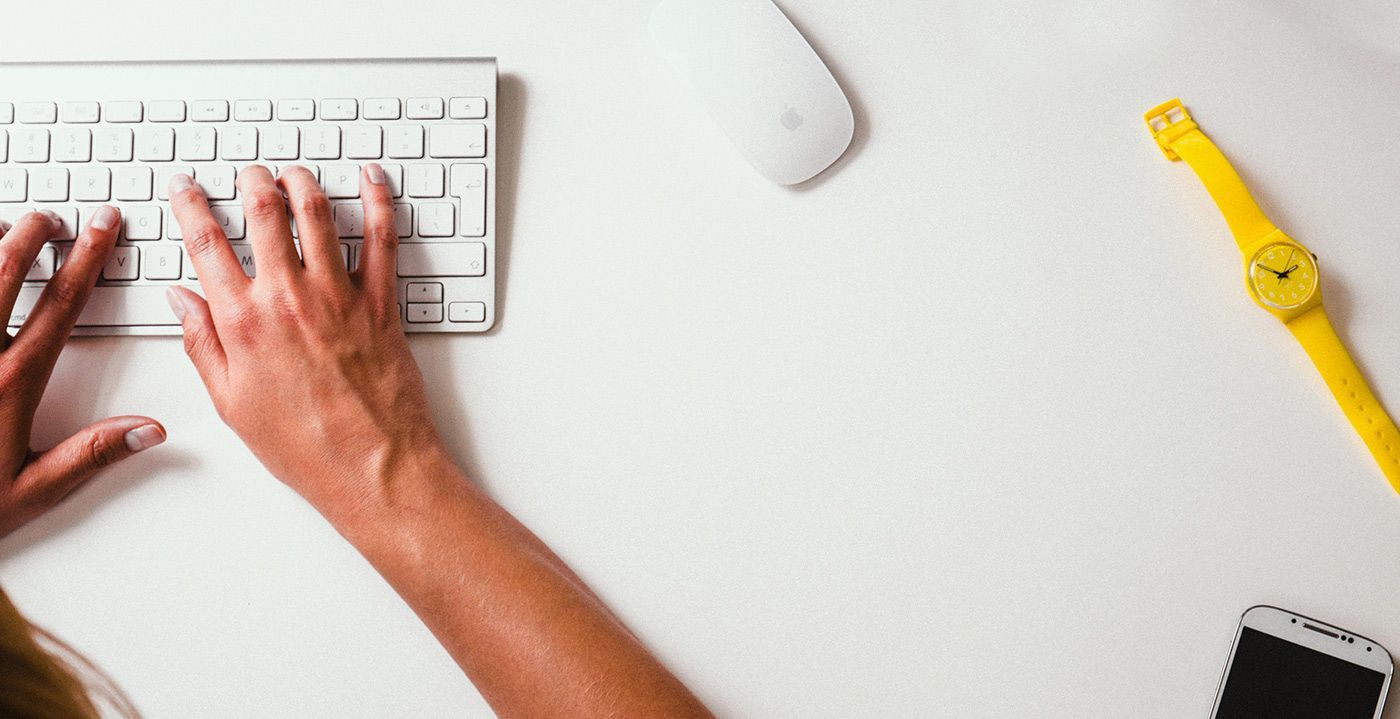
Click the link below for further information on E-Auction List menu.
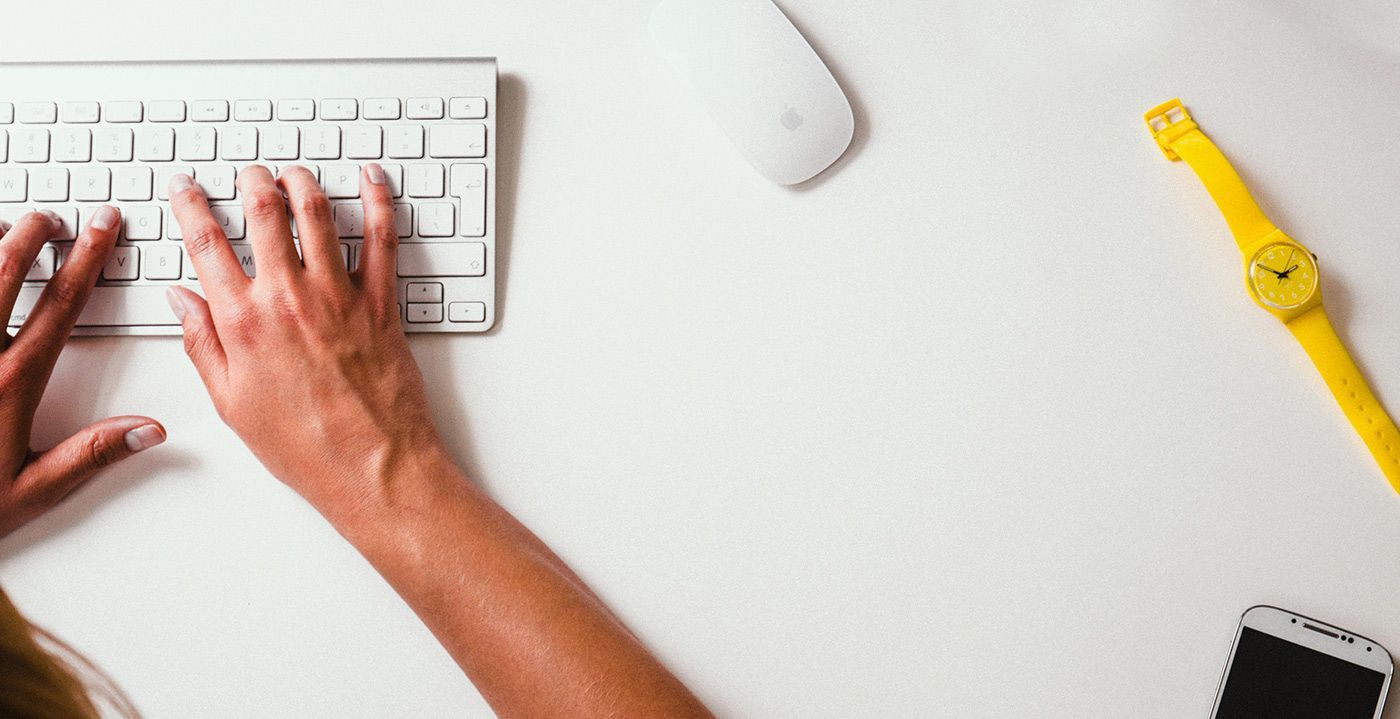
Click the link below for further information on e-Auction Logs.
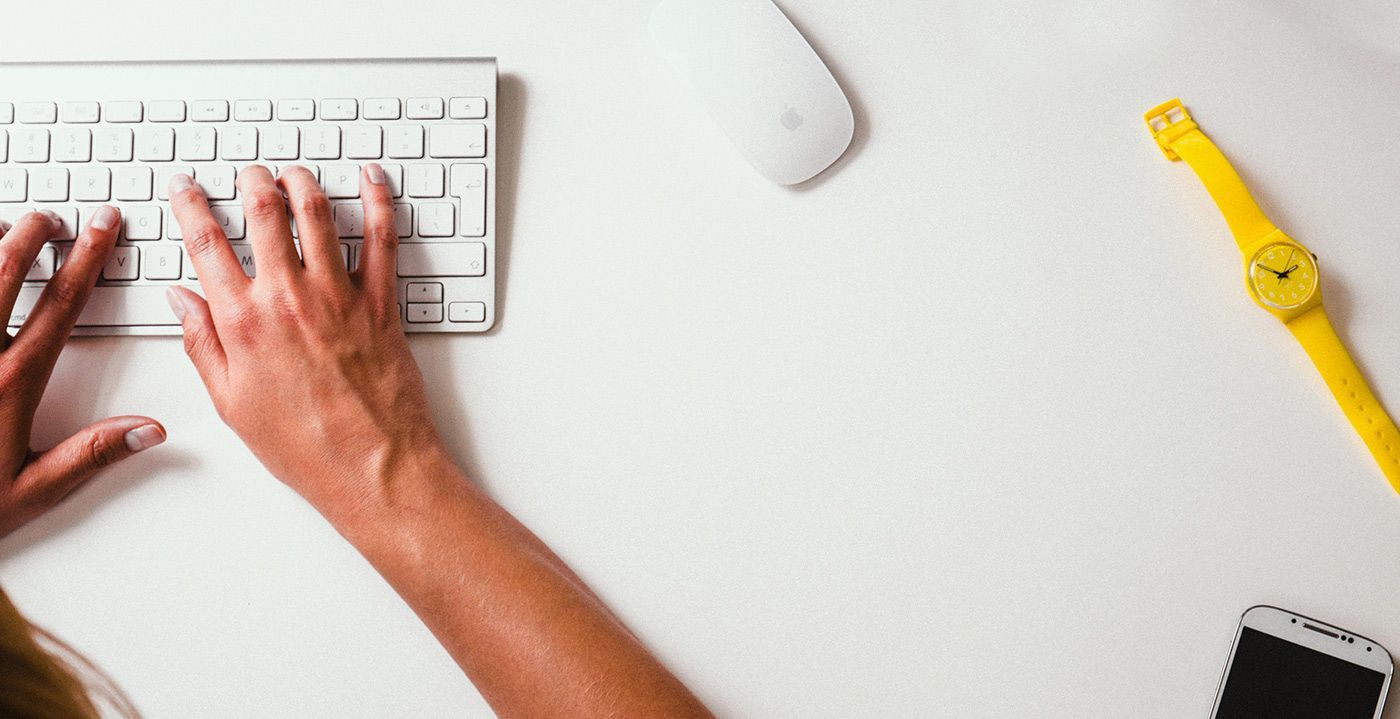
Click the link below for further information on e-Auction Competition Informations.