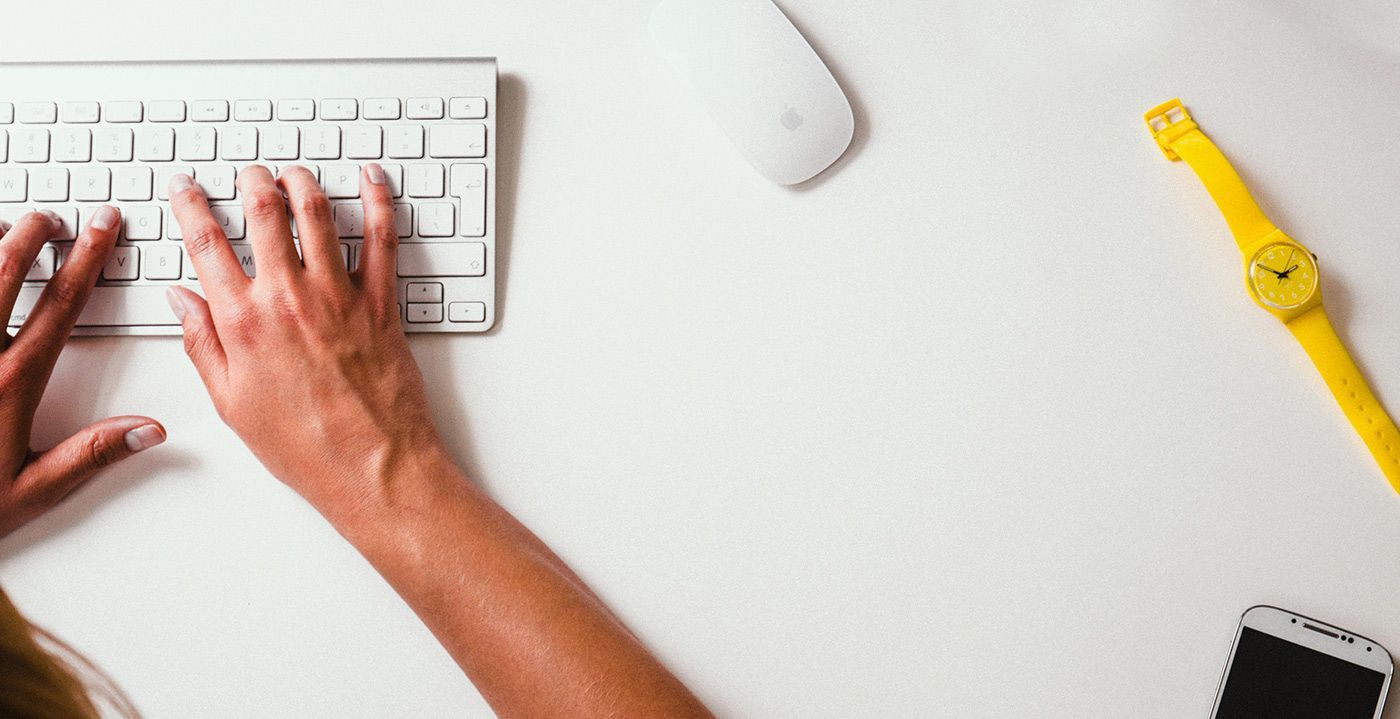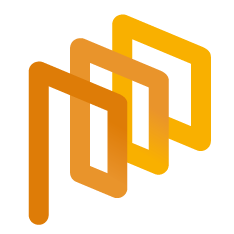(Buyer) Contact – RFI
In RFI processes, the messaging feature is located on the "Tracking" page of the relevant RFI. The message box is located at the top right of the "Tracking" page and offers two options: "Inbox" and "Send Message."

When the "Send Message" option is clicked, on the opened page, fill in the required fields and click the "Send" button.
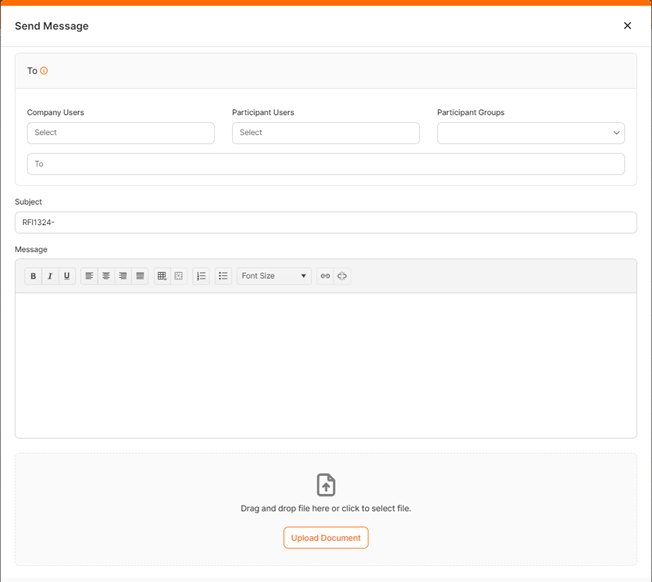
To: This is the area where the distribution list for the message is determined. The message is sent individually to the users on the distribution list, and the information of other users is not shared.
Users from those defined in the system can be selected, and up to 200 users can be sent in a single instance.
To add new users, selections should be made according to the needs from the Company Users, Supplier Users, and Supplier Groups areas. Multiple users can be added from the Company Users and Supplier Users areas. Supplier Groups are divided into All, Responded Suppliers, and Non-responded Suppliers, and only one group needs to be selected from the relevant area.
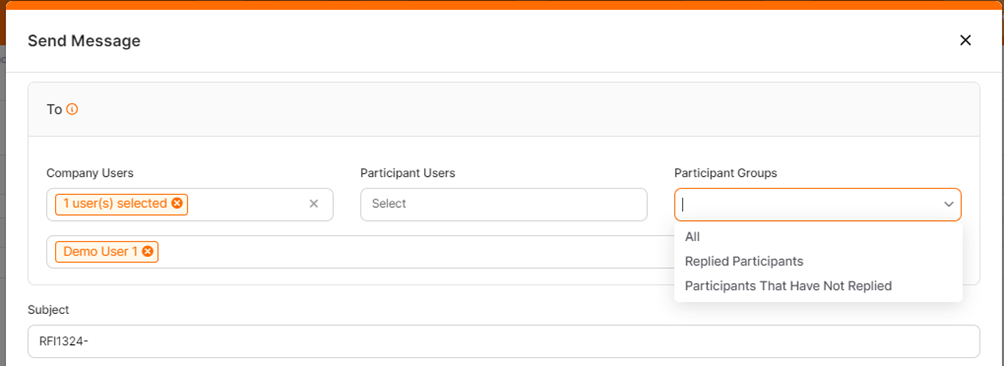
All added users will appear as individual entries in the "To" field. Users can be removed from the list using the x icon.
Subject: This is the area where the subject of the message is defined. The RFI ID number is automatically included and cannot be deleted, but an additional title can be added next to it. Up to 100 characters can be entered.
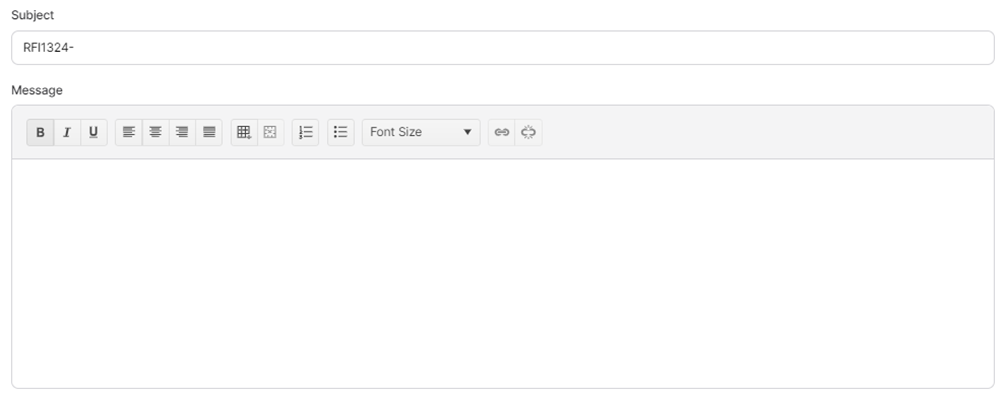
Message: This is the area where the content of the message is defined. There is no character limit.
Editing and customization can be performed from the text area.
Attachments: To add a document to the message, click the "Add" button. If an inappropriate format or size of the document is attempted to be added, an error message will appear in the top right corner of the screen. The file size must be a maximum of 100 MB.
Attached documents will appear in the relevant area with their file names. To delete an attached document, click the x icon.
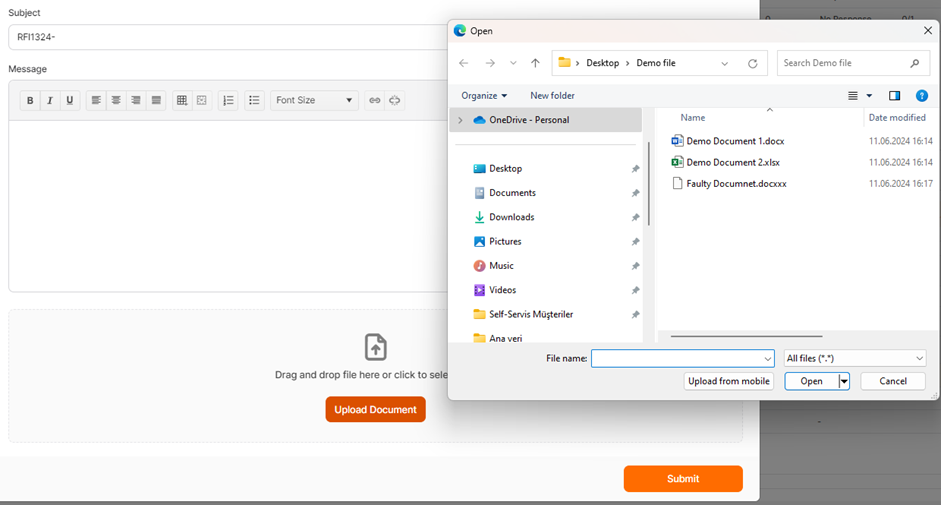
When the "Send" button is clicked to complete the process, a notification message saying "Your process has been completed successfully" will appear, and you will be redirected to the "Tracking" page.
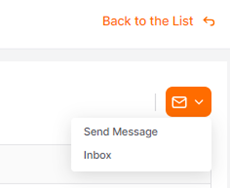
For the specific RFI process, messages are viewed from the "Inbox" located on the Tracking page.
It is identical in structure to the general Inbox but is filtered by RFI and displays only the messages specific to the relevant RFI.

For further information on sending a message in general, click the link below.
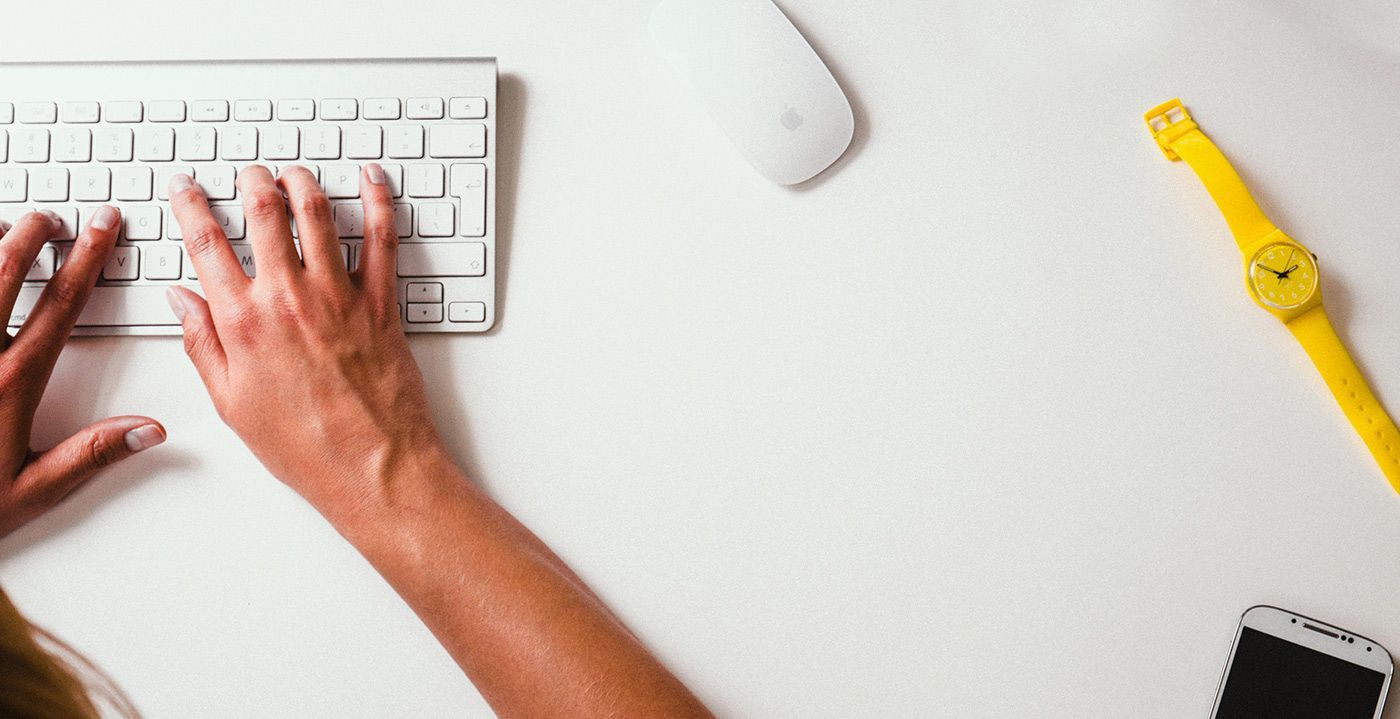
For further information on sending a message in Quick RFQ events, click the link below.
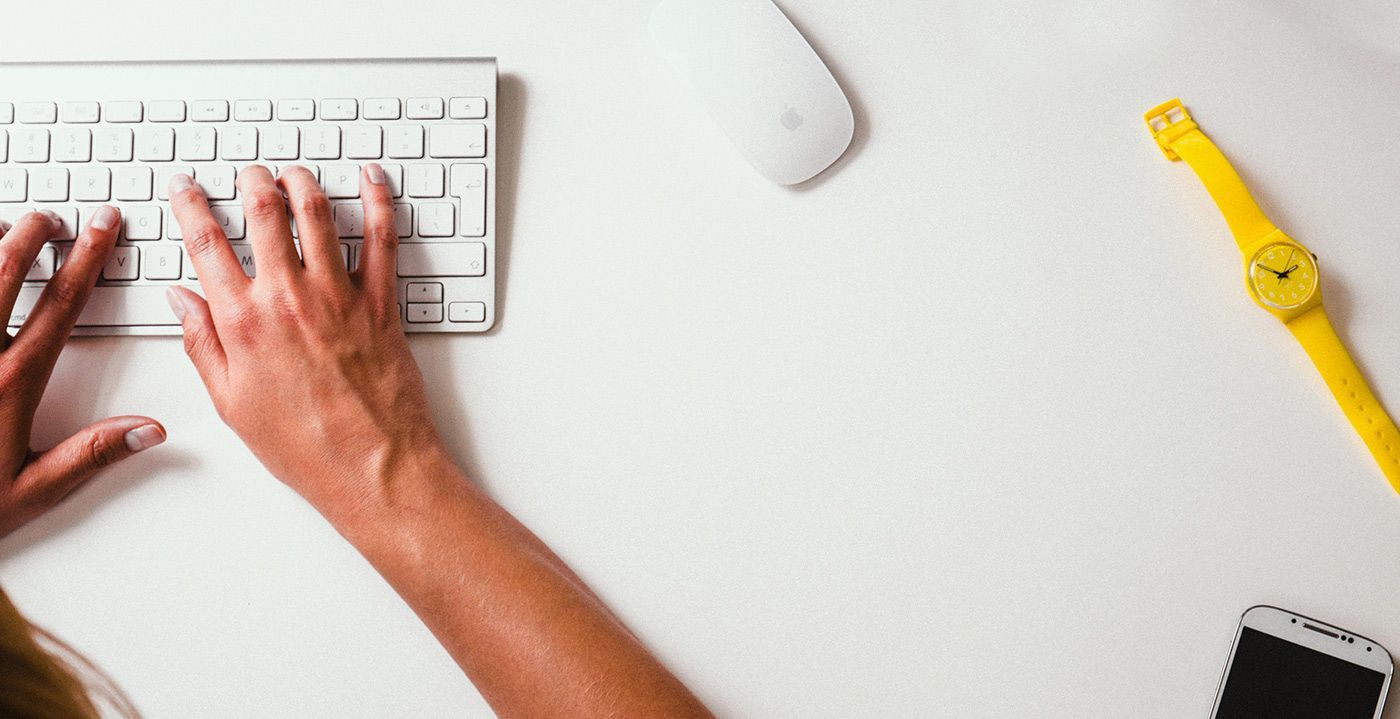
For further information on sending a message in E-Auction events, click the link below.
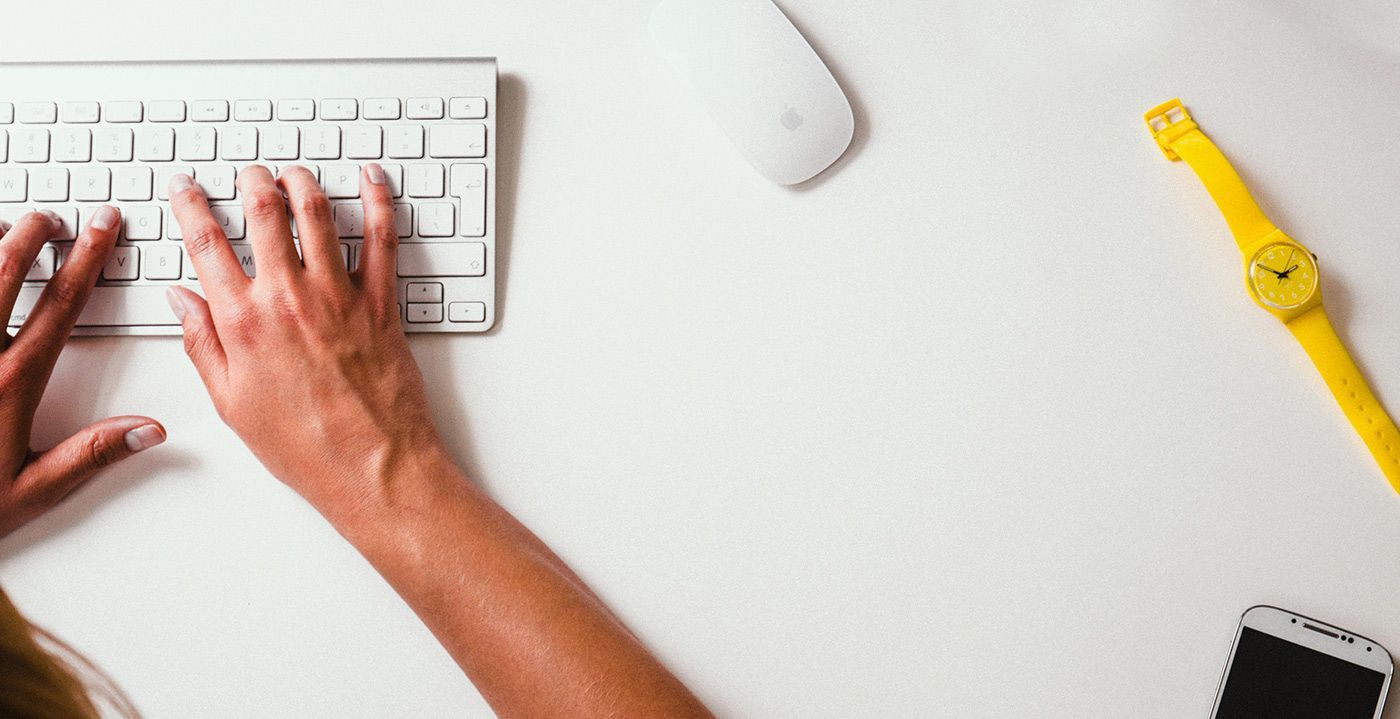
For further information on sending a message in POs, click the link below.